How Do I Start A Virtual Tour?
Lisa can set up a virtual tour for appointments at any property. A virtual tour is a video chat between an agent and a prospect.
You can host a virtual tour from anywhere with:
- an internet connection
- any phone, computer, or tablet with a camera and microphone
Lisa gives prospects a heads-up
If you have virtual tours enabled at your property, Lisa will warn every prospect that their appointment will be a video chat.
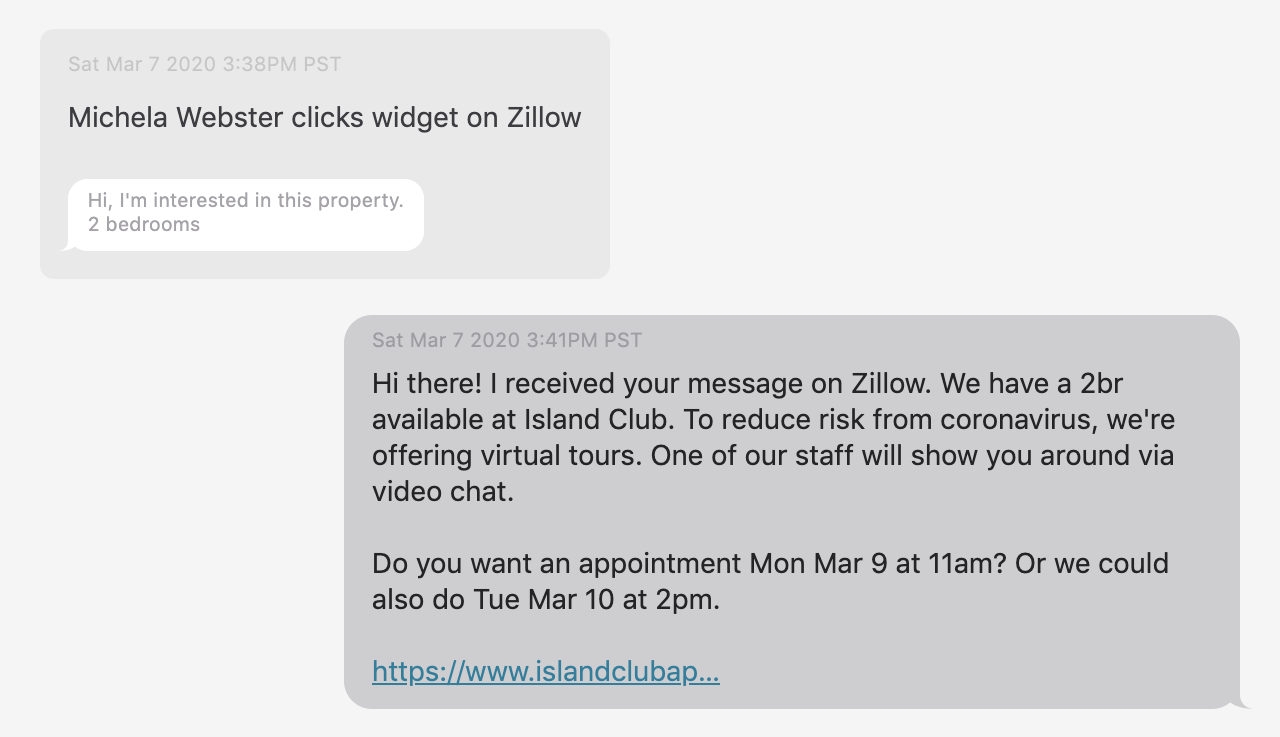
Then, Lisa shares the link
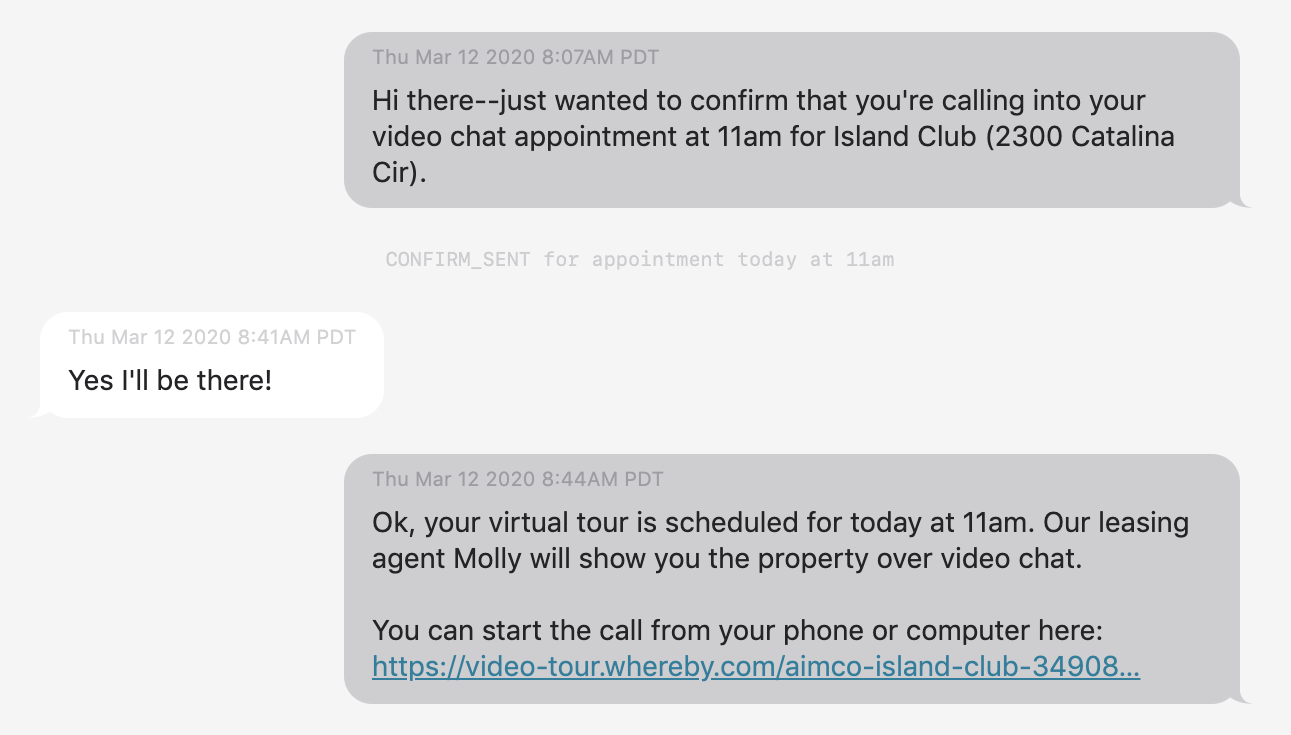
Lisa Adds a Link to Your Calendar
Lisa will update your calendar event in Outlook or Google Calendar with a link that says: Start virtual tour.
Open this link on any phone, tablet, or computer to join the video chat and start your appointment.
In Outlook | In Google Calendar |
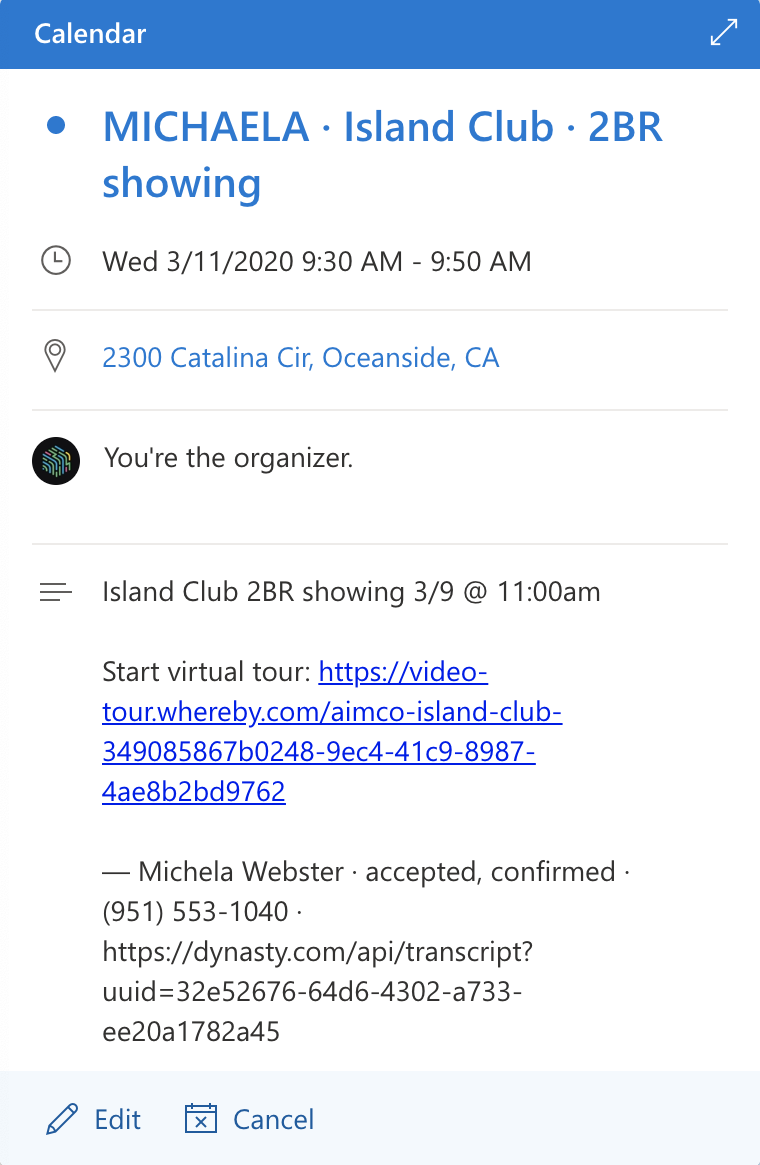 | 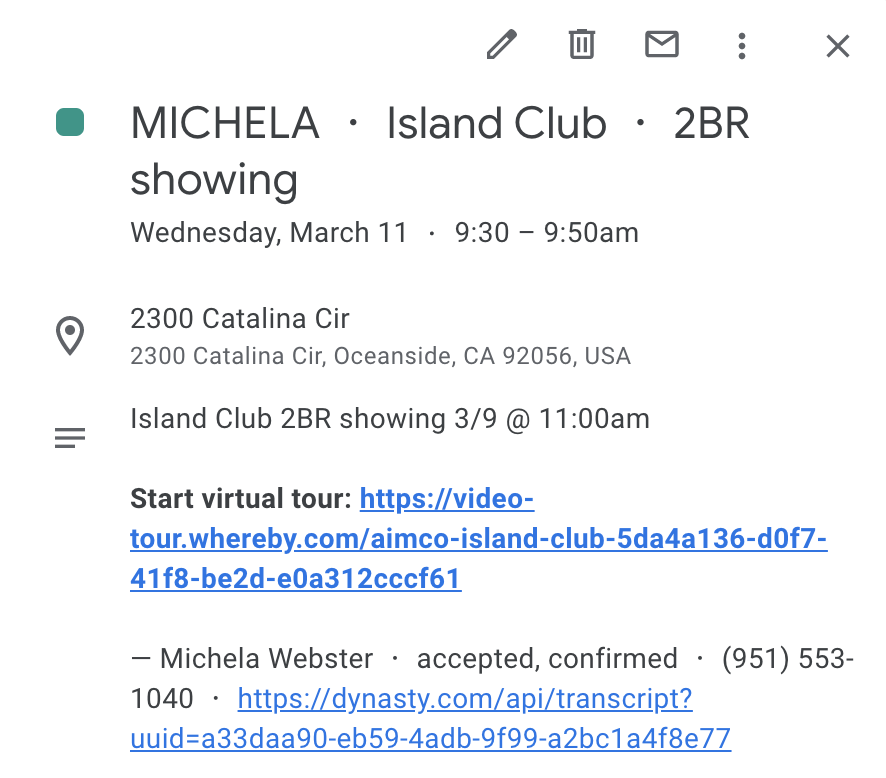 |
Last, You Join the Call
If you have an iPhone, use Safari to open the video chat link You don't need to download any software to start the video chat.
| 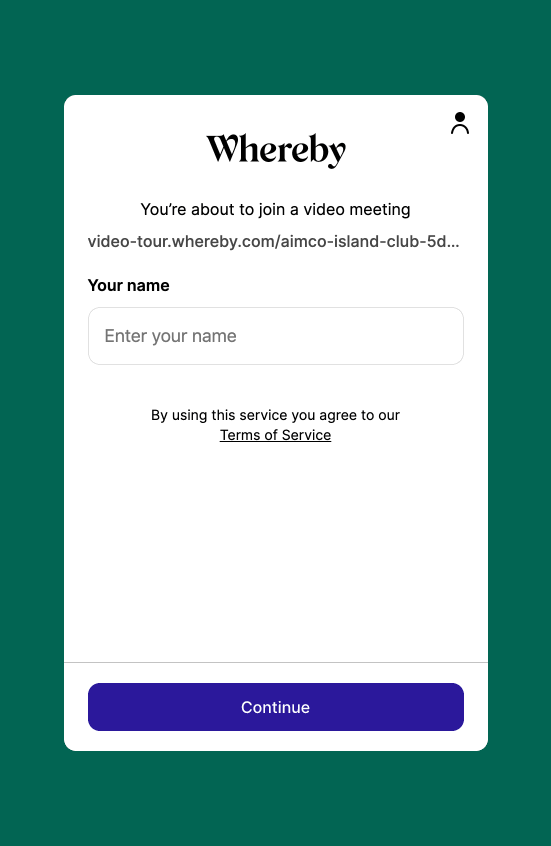 |
🔇 Having audio trouble?
Click on the Mic button in your room to select the microphone you’d like to use. In some cases the page won’t detect a cam or mic. Here are a few things you can do:
First, check your browser
What device do you have?
iPhone, iPad, etc. | use |
Windows PC | Use Microsoft Edge - it's automatically updated with Windows.…or update your version of: |
Macbook, Macbook Pro, or Mac | Use any up-to-date version of: Safari works, but you'll need to update to version 13. |
Second, clear your cookies and restart
If your browser is up-to-date, try clearing your cache and cookies for your browser then restarting your computer.
Here are articles showing how:
Still having trouble?
Send the Support Team a message at so we can help find the issue. In the meantime, you can also:
- call the prospect's phone directly and use phone audio
- use the
Chatfeature to send the prospect aFacetimeorGoogle Meetlink
